This article will walk you through on how to install SQL Server 2012 on Windows Server 2012 aka 8.
I have got a box with 4 GB of RAM and dual core processor for the installation to take place. And a service account called svc_SQLAdmin in contoso.com domain. This account is a local admin on the server.
Launch the Setup, Check if your server meets the Hardware and Software Requirements
Click on New SQL Server Stand-alone or add feature to an existing Installation
Launches the setup
Enter the Product Key , in this case I am using evaluation
Click on Accept the License Agreement
Checks for the various rules and displays the result of the same.
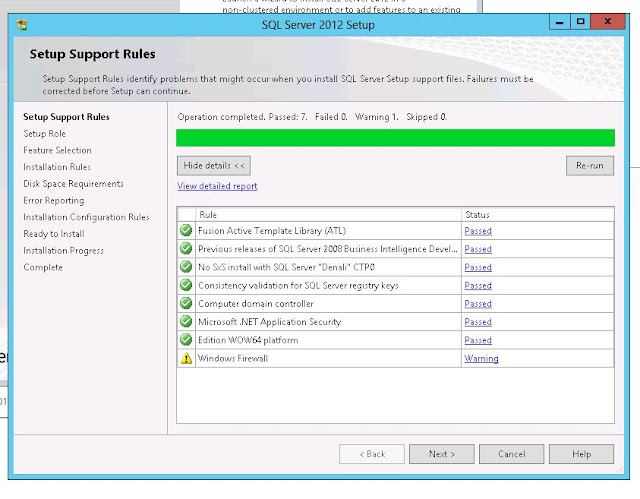
Select SQL Server Feature Installation.
I'm just installting the Database Engine but not Analysis or Reporting Services.
Click on View Detailed Report and if all looks good go for the next step
Ideally Named Instance is good for SharePoint but in this scenerio I'm going with Default Instance
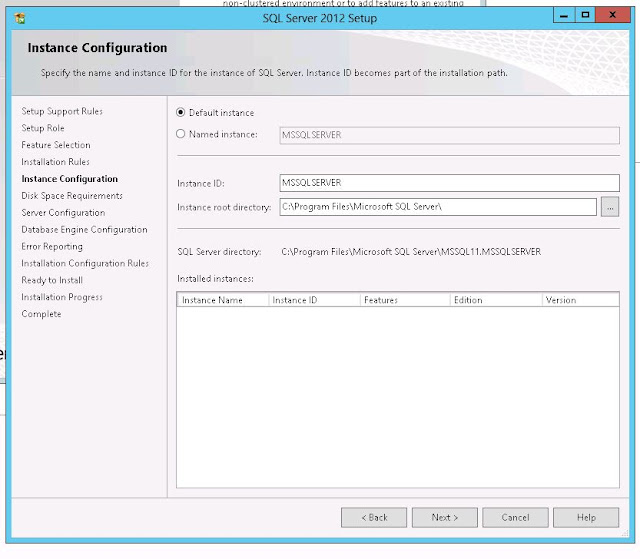
It requires 3.44 GB to install, Click on Next
Change the account name to your service account
Select the Authentication mode, I have selected Mixed Mode as per my requirement.
Add your SQL Admin account as admin
Click on Data Directories to Change the default location for System Database, User Database, Logs , Temp DB , Backup
Itr's ready to install and this process will consume 10-20 minutes if it's only for Database Engine but if you're using other features time will vary
Installation Complete , it took 10 minutes for this one, Click on Close
This is how the Start Pane looks like you have to press Windows Key , Select SQL Server Management Studio
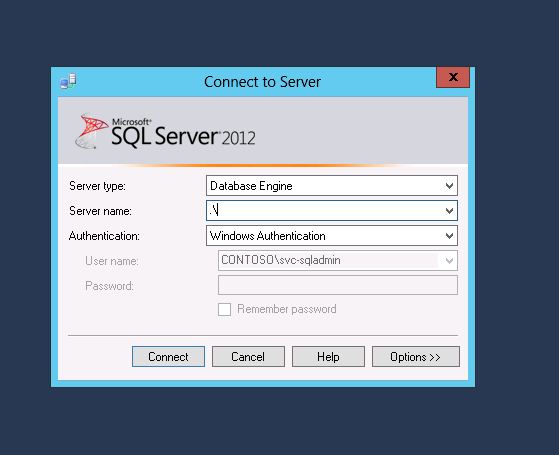
I have changed the Maximum Degree of Parellelism to 1, this is required according to some articles if you wish to to Install SharePoint 2013 on Windows 2012 I haven't tested it but to be on a safer side changed it to 1.
For more info on Maximum Degree of Parellelism please refer to technet.
I have got a box with 4 GB of RAM and dual core processor for the installation to take place. And a service account called svc_SQLAdmin in contoso.com domain. This account is a local admin on the server.
Launch the Setup, Check if your server meets the Hardware and Software Requirements
Click on New SQL Server Stand-alone or add feature to an existing Installation
Launches the setup
Enter the Product Key , in this case I am using evaluation
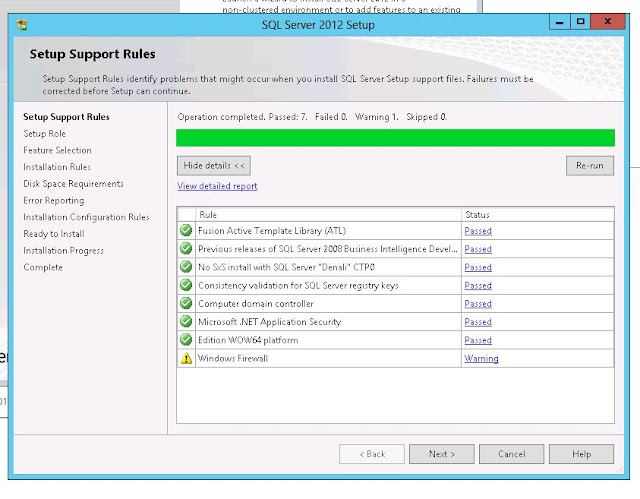
Select SQL Server Feature Installation.
I'm just installting the Database Engine but not Analysis or Reporting Services.
Click on View Detailed Report and if all looks good go for the next step
Ideally Named Instance is good for SharePoint but in this scenerio I'm going with Default Instance
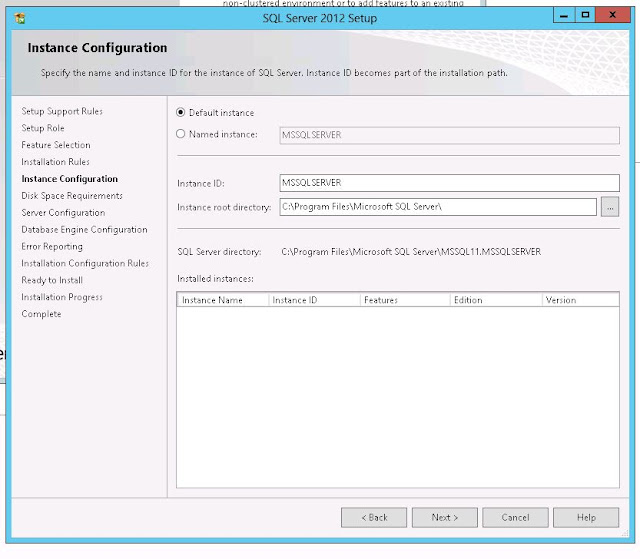
It requires 3.44 GB to install, Click on Next
Change the account name to your service account
Select the Authentication mode, I have selected Mixed Mode as per my requirement.
Add your SQL Admin account as admin
Click on Data Directories to Change the default location for System Database, User Database, Logs , Temp DB , Backup
Itr's ready to install and this process will consume 10-20 minutes if it's only for Database Engine but if you're using other features time will vary
Installation Complete , it took 10 minutes for this one, Click on Close
This is how the Start Pane looks like you have to press Windows Key , Select SQL Server Management Studio
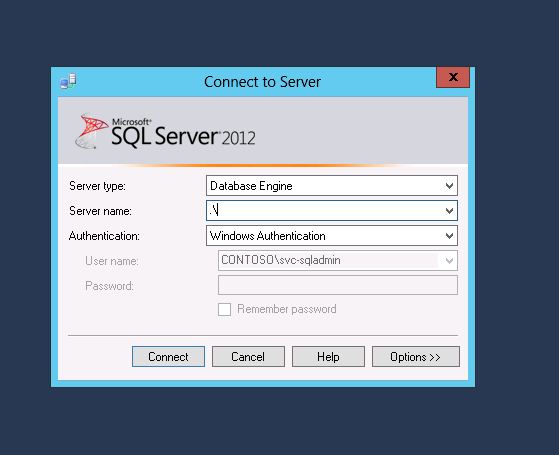
I have changed the Maximum Degree of Parellelism to 1, this is required according to some articles if you wish to to Install SharePoint 2013 on Windows 2012 I haven't tested it but to be on a safer side changed it to 1.
For more info on Maximum Degree of Parellelism please refer to technet.




















No comments:
Post a Comment