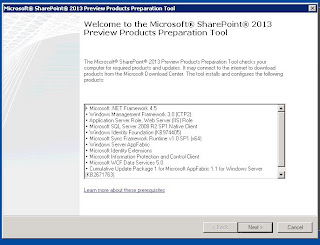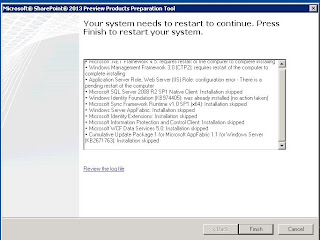Thought it would be good to capture the system requirements for SharePoint 2012 Preview. This is bare minimum hardware requirement.
Hardware Requirements (Minimum)
| |
Processor
|
64 bit , 4 cores
|
RAM
|
8 GB for Production Use
|
4 GB for Developer or Evaluation use
| |
Hard Disk
|
80 GB free for system drive ( maintain 2x free space as available RAM)
|
Database Servers
| |
Processor
|
64 bit , 4 cores for small deployment
|
64 bit, 8 cores medium deployment
| |
RAM
|
8 GB for Small deployments
|
16 GB for Medium Deployment
| |
Hard Drive
|
80 GB for System Drive
|
Hard Disk space is dependent on the size of your SharePoint Content
| |
Software Requirements
| |
Database Servers
|
64 bit SQL Server R2 – Service Pack 1
|
64 bit SQL Server 2012 RTM not Release Candidate
| |
Operating System
|
64 bit of Windows 2008 R2 Service Pack 1 , Windows Server 2012
|
Web and Application Servers
|
64 bit Windows 2008 R2 Service Pack 1 , Windows Server 2012
|
Installation Prerequisites
| |
· Microsoft .NET Framework 4.5
| |
· Windows Management Framework 3.0 (CTP2)
| |
· Application Server Role, Web Server (IIS) Role
| |
· Microsoft SQL Server 2008 R2 SP1 Native Client
| |
· Windows Identity Foundation (KB974405)
| |
· Microsoft Sync Framework Runtime v1.0 SP1 (x64)
| |
· Windows Server AppFabric
| |
· Microsoft Identity Extensions
| |
· Microsoft Information Protection and Control Client
| |
· Microsoft WCF Data Services 5.0
| |
· Cumulative Update Package 1 for Microsoft AppFabric 1.1 for Windows Server (KB2671763)
| |
This is just a starting point in terms of understanding hardware, software, database server requirements. Based on the client requirement or business objective capacity planning will help in determining the farm infrastructure. I don’t think no farm size is perfect changes are bound to happen depending upon the requirement but having some roadmap plan will help in a long run.
For more information, please refer to relevant TechNet article
For a basic complete SharePoint install, here are the steps along with screenshots