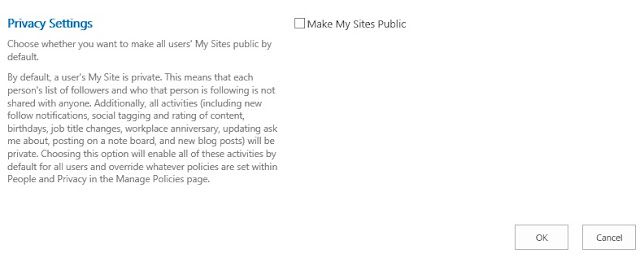|
Server
|
Role
|
Memory
|
VCPU
|
|
Ls-sppr13wf-01
|
Web Front End
|
8 GB
|
4
|
|
Ls-sppr13si-01
|
App Server
|
8 GB
|
4
|
|
Ls-sppr13sql-01
|
SQL Server
|
12 GB
|
4
|
During the installation 5% of the server memory is automatically allocated to the Distributed
Cache Service’s cache size. If you don’t want Distributed Cache to run on all
the servers after the installation you can use PSConfig with
skipregisterAsDistributedCacheHost flag on all servers that are not cache host.
In my case we didn’t do this we left what is configured
by default for Distributed Cache during the installation.
Anyways, to identify how much of memory is allocated by
default to Distributed Cache, it’s 5 % of the memory. The web front end has 8
GB i.e. 8*1024 = 8192 MB. So 5% of this shall be around 409.5 MB
Run the following Powershell to check what's been allocated by default.
Use-CacheCluster
Get-AFCacheHostConfiguration -ComputerName ls-sppr13wf-01 -CachePort
"22233"
And it allocated 5% of the memory i.e. 410 MB
Note: All Servers running the Distributed Cache
service must match exactly in terms of total memory specifications on all Servers
in the cache cluster
There is an excellent article and planning and using the distributed cache service must read before thinking of implementing the Distributed Cache.
I have just started working on with Distributed Cache, will continue my learning curve .