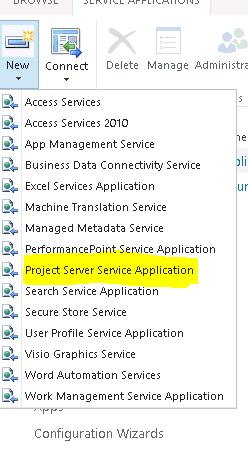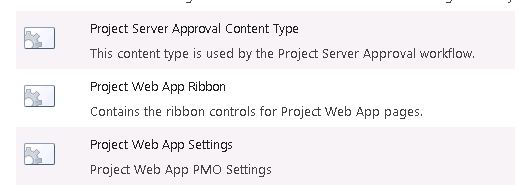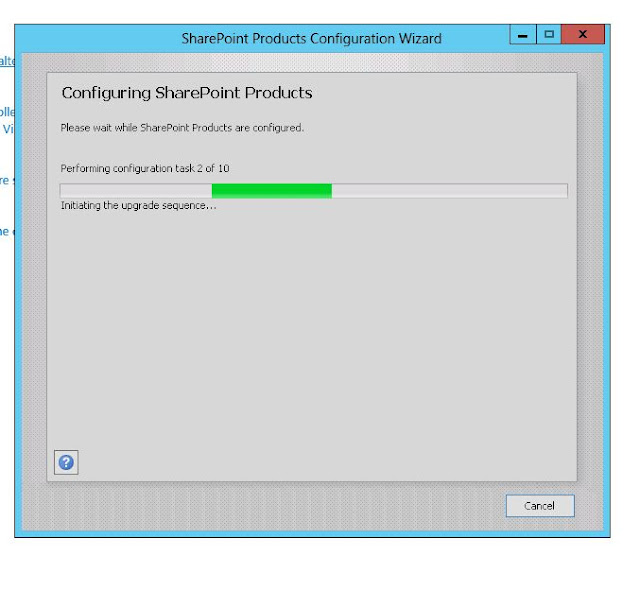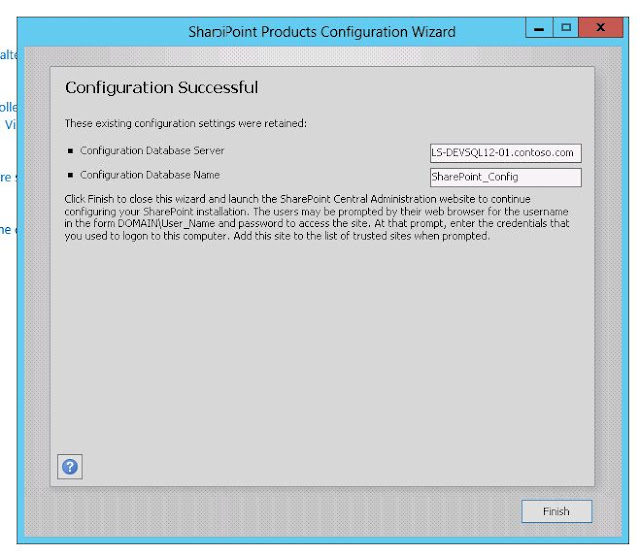Please refer to this technet article to understand the Hardware and Software requirements before proceeding with Installing Project Server 2013 Preview
http://technet.microsoft.com/en-us/library/ee683978(v=office.15).aspx
Please
check this link for to understand the Hardware and Software requirements for SharePoint 2013 preview
Check this link to install SQL Server 2012
And, this to Install and Create a new SharePoint 2013 preview Server Farm
To Join SharePoint 2013 into a farm , check this
Below is the spec of what and where we will be installing Project Server.
| Server Name | Roles |
| ls-devps13-01.contoso.com | Project 2013 Server |
| ls-devsp13-01.contoso.com | SharePoint 2013 Server |
| ls-devsql12-01.contoso.com | SQL Server 2012 Server |
|
| Service Accounts | Roles |
| contoso\svc-spfarm | SP Fram |
| contoso\svc-sqladmin | SQL Admin |
| contoso\svc-projectapp | Project Server |
We have got 2 servrs which ls-devps13-01.contoso.com and ls-devsp13-01.contoso.com where we will be installing Project Server 2013.
Starting with Installing on ls-devps13-01.contoso.com
Launch the
splash from Project Server 2013 Media
Click on
Install Software Pre-requisites

Starts the
Prepartion tool and displays the list of pre-requisites
Click Next
Accept the License Agreement and
Click Next
This one was quick as most of the pre-requisites were installed are same as for SharePoint 2013.
Click Finish
Click Install Project Server
Enter the Product Key and Click
Continue
Accept the License Agreement and Click
Next
Click on
Install Now, to start the installation of Project Server 2013 Preview
Click on Finish
Note: You'll have to perform the above steps i.e. to
Install Pre-requistes
Install Project Server software
on the other servers (WFE/APP Servers) in your farm before
starting the Products Configuration Wizard or else you will see some
error setup mising files
Starts the Products Configuration Wizard ,
Click Next
Displays some services will be started or reset, Click
Yes and Next
Here you go, you get this as I wanted to explain what happens if you don't install Pre-req and Project Server software before running the
Products Configuration Wizard
Installed Pre-requisites and Project Server on
ls-devsp13-01.contoso.com
Now,
Click on Refresh it will take you to the next stage
Confirms the Database Server and Name,
Click Next
Starts the Configuration wizard, may consume up to 30 minutes.
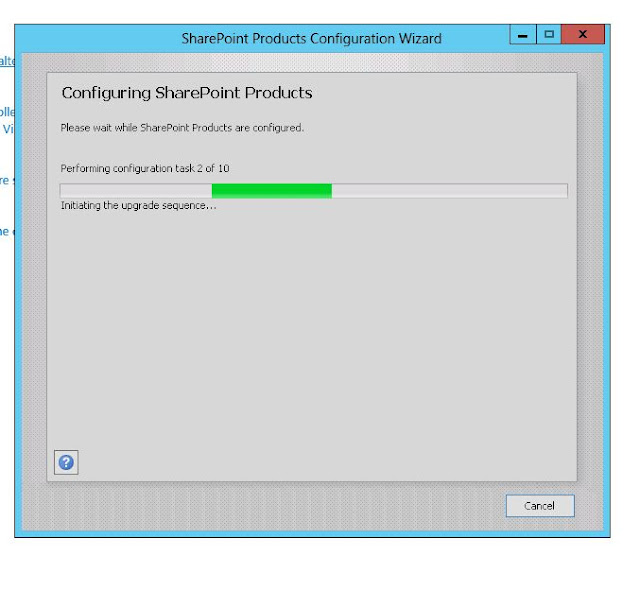
Configuration successfull, Great, Click on Finish
Note: You need to run the Configuration Wizard on other WFE's and APP Servers one at a time. You shouldn't run Configuration Wizard at the same time on all WFE and APP Servers as it will conflict and may corrupt the configuration.
After this, I executed the
SharePoint Products Configuration Wizard on ls-devsp13-01.contoso.com server
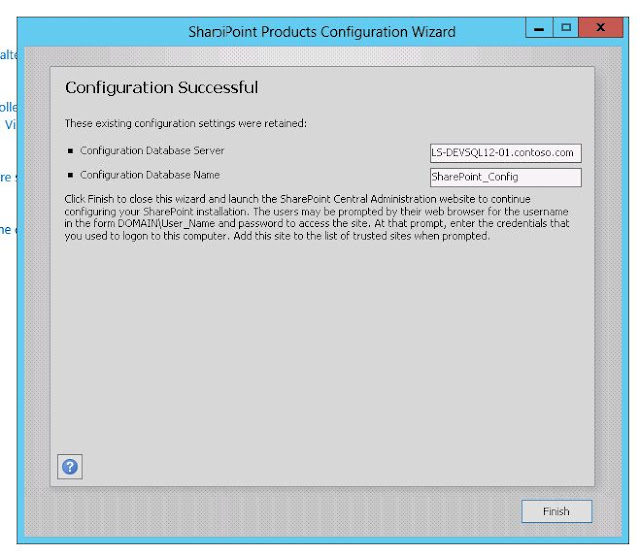
Click on
Cancel as I'll configure the Project Server at a later stage.
Click Here to view the steps to Configure Project Server 2013 web app.

 Click on New from the Ribbon bar and Select User Profile Service Application
Click on New from the Ribbon bar and Select User Profile Service Application