This was absolute nightmare. Got a call from a manager that the org browser is not showing correct info and later checked in AD, everythis was alright but in UPS info wasn't correct.
Completed a full synchronization that didn't resolve this. On further research found ambiguous-export-flow-to-single-valued-attribute was causing the issue.
Logged on to the server where User Profile Servie was running.
Launched the Synchronization Service Manager from here:
C:\Program Files\Microsoft Office Servers\14.0\Synchronization Service\UIShell > miisclient.exe
Click on Management Agents
Found the following three agents
Name Type
ILMMA FIM Service Management Agent
MOSS-244-GUID Extensible Connectivity
MOSSAD-AD Sync Active Directory Domain Services
Selected Moss-224-GUID , in the lower right panel found 2000+ entries with ambigious-export-flow-single-value-attribute error
Found Manager metaverse and data source attribute is casuging this error
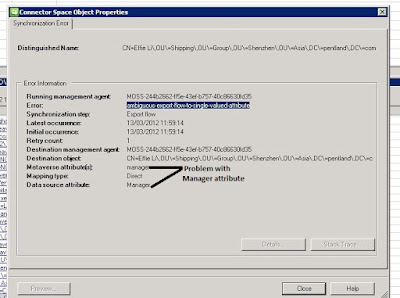
Now Click on Metaverse Designer, Select Person, this object contains the manager attribute
This opens Add Attribute To Object Type.
Click on New Attribute
Created a new attribute with name mgr
Attribute Type as Refernce(DN)
Select Mutli-Valued box
Click Ok
Now Click on Management Agents to assign an attribute flow
Right Click on MOSS-24-GUID and select Properties
From the left panel , Click on Configure Attributes
Select Manager and Click on Edit
Now select the check box;: Attribute is a multi-valued
Click Ok
I now had taken care off the MOSS-24-GUID but now had to apply the same settngs for MOSSAD-AD Sync
I.E. Go to the Properties for MOSSAD -AD Sync
From the left panel , Click on Configure Attribute Flow
Delete the existing Manager attribute
Click on New
Once this is done, reset the IIS
Run a full synchronization and now everything works for me. I see all profiles being imported into SharePoint from AD
This resolved the issue for me but you may have to identify which attribute has got an issue and sort it out accordingly would suggest to test this on Test environment before appyling the change in Production.
Please note this issue is fixed in December 2010 CU.
Completed a full synchronization that didn't resolve this. On further research found ambiguous-export-flow-to-single-valued-attribute was causing the issue.
Logged on to the server where User Profile Servie was running.
Launched the Synchronization Service Manager from here:
C:\Program Files\Microsoft Office Servers\14.0\Synchronization Service\UIShell > miisclient.exe
Click on Management Agents
Found the following three agents
Name Type
ILMMA FIM Service Management Agent
MOSS-244-GUID Extensible Connectivity
MOSSAD-AD Sync Active Directory Domain Services
Selected Moss-224-GUID , in the lower right panel found 2000+ entries with ambigious-export-flow-single-value-attribute error
Found Manager metaverse and data source attribute is casuging this error
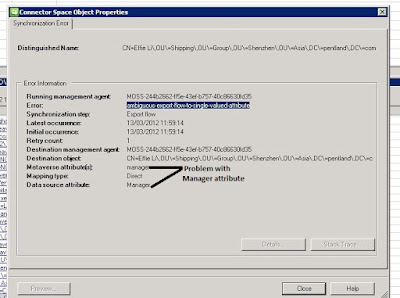
Now Click on Metaverse Designer, Select Person, this object contains the manager attribute
In the Lower right corner, Under Actions ,Click on Add Attribute
This opens Add Attribute To Object Type.
Click on New Attribute
Created a new attribute with name mgr
Attribute Type as Refernce(DN)
Select Mutli-Valued box
Click Ok
Now Click on Management Agents to assign an attribute flow
Right Click on MOSS-24-GUID and select Properties
From the left panel , Click on Configure Attributes
Select Manager and Click on Edit
Now select the check box;: Attribute is a multi-valued
Click Ok
Had to configure the new mgr attribute.
Click on Configure Attribute Flow
Expand Object Type: User and scroll down till you see Manager attribute
I have mapped the Manager data source attribute with mgr metaverse attribute with the following options
I would suggest delete the existing manager one and click on New to create a new flow
Select Data Source Object type as User and Attribute as Manager
Select Metaverse Object type as Person and Attribute as mgr
Click Ok and go back to the properties to see the new mapping exists
I now had taken care off the MOSS-24-GUID but now had to apply the same settngs for MOSSAD-AD Sync
I.E. Go to the Properties for MOSSAD -AD Sync
From the left panel , Click on Configure Attribute Flow
Delete the existing Manager attribute
Click on New
Select Data Source Object type as User and Attribute as Manager
Select Metaverse Object type as Person and Attribute as mgr
Click Ok
Once this is done, reset the IIS
Run a full synchronization and now everything works for me. I see all profiles being imported into SharePoint from AD
This resolved the issue for me but you may have to identify which attribute has got an issue and sort it out accordingly would suggest to test this on Test environment before appyling the change in Production.
Please note this issue is fixed in December 2010 CU.









Great Article!! Saved lot of pain in fixing the issue for SP2010 for me.Thanks a ton..Praveen
ReplyDelete