Please refer to this technet article to understand the Hardware and Software requirements before proceeding with Installing Project Server 2013 Preview
http://technet.microsoft.com/en-us/library/ee683978(v=office.15).aspx
Please check this link for to understand the Hardware and Software requirements for SharePoint 2013 preview
Check this link to install SQL Server 2012
And, this to Install and Create a new SharePoint 2013 preview Server Farm
To Join SharePoint 2013 into a farm , check this
Below is the spec of what and where we will be installing Project Server.
We have got 2 servrs which ls-devps13-01.contoso.com and ls-devsp13-01.contoso.com where we will be installing Project Server 2013.
Starting with Installing on ls-devps13-01.contoso.com
Launch the splash from Project Server 2013 Media
Click on Install Software Pre-requisites
 Starts the Prepartion tool and displays the list of pre-requisites
Starts the Prepartion tool and displays the list of pre-requisites
Click Next
Accept the License Agreement and Click Next
This one was quick as most of the pre-requisites were installed are same as for SharePoint 2013.
Click Finish
Click Install Project Server
Enter the Product Key and Click Continue
Accept the License Agreement and Click Next
Click on Install Now, to start the installation of Project Server 2013 Preview
Click on Finish
Note: You'll have to perform the above steps i.e. to
Install Pre-requistes
Install Project Server software
on the other servers (WFE/APP Servers) in your farm before starting the Products Configuration Wizard or else you will see some error setup mising files
Starts the Products Configuration Wizard , Click Next
Displays some services will be started or reset, Click Yes and Next
Here you go, you get this as I wanted to explain what happens if you don't install Pre-req and Project Server software before running the Products Configuration Wizard
Installed Pre-requisites and Project Server on ls-devsp13-01.contoso.com
Now, Click on Refresh it will take you to the next stage
Confirms the Database Server and Name, Click Next
Starts the Configuration wizard, may consume up to 30 minutes.

Configuration successfull, Great, Click on Finish
Note: You need to run the Configuration Wizard on other WFE's and APP Servers one at a time. You shouldn't run Configuration Wizard at the same time on all WFE and APP Servers as it will conflict and may corrupt the configuration.
After this, I executed the SharePoint Products Configuration Wizard on ls-devsp13-01.contoso.com server

Click on Cancel as I'll configure the Project Server at a later stage.
Click Here to view the steps to Configure Project Server 2013 web app.
http://technet.microsoft.com/en-us/library/ee683978(v=office.15).aspx
Please check this link for to understand the Hardware and Software requirements for SharePoint 2013 preview
Check this link to install SQL Server 2012
And, this to Install and Create a new SharePoint 2013 preview Server Farm
To Join SharePoint 2013 into a farm , check this
Below is the spec of what and where we will be installing Project Server.
| Server Name | Roles |
| ls-devps13-01.contoso.com | Project 2013 Server |
| ls-devsp13-01.contoso.com | SharePoint 2013 Server |
| ls-devsql12-01.contoso.com | SQL Server 2012 Server |
| Service Accounts | Roles |
| contoso\svc-spfarm | SP Fram |
| contoso\svc-sqladmin | SQL Admin |
| contoso\svc-projectapp | Project Server |
We have got 2 servrs which ls-devps13-01.contoso.com and ls-devsp13-01.contoso.com where we will be installing Project Server 2013.
Starting with Installing on ls-devps13-01.contoso.com
Launch the splash from Project Server 2013 Media
Click on Install Software Pre-requisites
 Starts the Prepartion tool and displays the list of pre-requisites
Starts the Prepartion tool and displays the list of pre-requisitesClick Next
Accept the License Agreement and Click Next
This one was quick as most of the pre-requisites were installed are same as for SharePoint 2013.
Click Finish
Click Install Project Server
Enter the Product Key and Click Continue
Accept the License Agreement and Click Next
Click on Install Now, to start the installation of Project Server 2013 Preview
Click on Finish
Note: You'll have to perform the above steps i.e. to
Install Pre-requistes
Install Project Server software
on the other servers (WFE/APP Servers) in your farm before starting the Products Configuration Wizard or else you will see some error setup mising files
Starts the Products Configuration Wizard , Click Next
Displays some services will be started or reset, Click Yes and Next
Here you go, you get this as I wanted to explain what happens if you don't install Pre-req and Project Server software before running the Products Configuration Wizard
Installed Pre-requisites and Project Server on ls-devsp13-01.contoso.com
Now, Click on Refresh it will take you to the next stage
Confirms the Database Server and Name, Click Next
Starts the Configuration wizard, may consume up to 30 minutes.

Configuration successfull, Great, Click on Finish
Note: You need to run the Configuration Wizard on other WFE's and APP Servers one at a time. You shouldn't run Configuration Wizard at the same time on all WFE and APP Servers as it will conflict and may corrupt the configuration.
After this, I executed the SharePoint Products Configuration Wizard on ls-devsp13-01.contoso.com server

Click on Cancel as I'll configure the Project Server at a later stage.




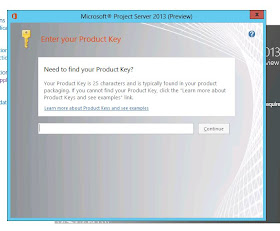










ReplyDeleteproduct key window 7 , windows 10 activation error 0x803fa071 , windows 10 activation phone , windows 8.1 professional key , windows 10 product key today , genuine for windows multipoint server 2011 download , key do windows 7 , windows 10 product key , lKyF27
windows server 2012 r2 buy
office 2013 key sale
cheap rosetta stone french
This comment has been removed by the author.
ReplyDeleteThis comment has been removed by the author.
ReplyDeleteI am inspired with your post writing style & how continuously you describe this topic on sharepoint training. After reading your post, thanks for taking the time to discuss this, I feel happy about it and I love learning more about this topic.
ReplyDelete