Installing SharePoint 2013 Preview
This post will cover step by step stand-alone installation of SharePoint 2013 Preview on an AD environment.
Launch the splash file
Click on Install Software Prerequisites
Accept the License Agreement , Click on Next
Installs the prerequisite
Click on Finish, this will reboot the Machine
On Reboot, it will continue the prequisite configuration
Prerequisites Installation Complete, Click on Finish
To Install SharePoint Server, Click on Install SharePoint Server
Enter the Product Key, Click on Continue
Accept the License Terms and Click Continue
This is important , if you want to configure a Farm, Select Complete or Else Stand-alone which will install SQL 2008 R2 Express with SP1.
Note: This has a limitation of 8 Gb on the database. In my case, I have just selected standalone as this was quick look through
Select whatever you would like to achieve and Click Install Now
Installation is Complete, Click on Close to Launc the Product Configuration Wizard
Click Next
Prompts that it will stop the listed service during Installation, Click Next
May consume another 20-30 minutes, Click on Finish
Note: If it's a standalone install, it will create the web application on its own and Allows you to select the Site Template
What I noticed is the installation hasn't changed for stand-alone. I'll test the Complete Installation for connecting other servers in a Farm.

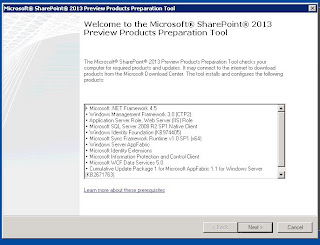


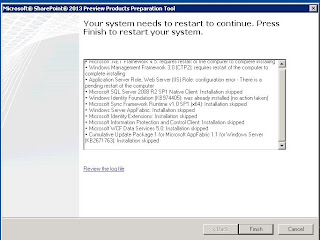














No comments:
Post a Comment